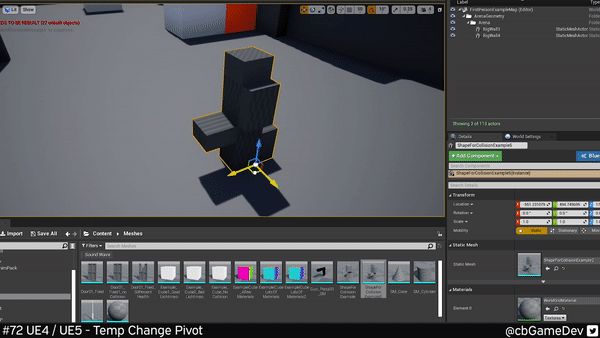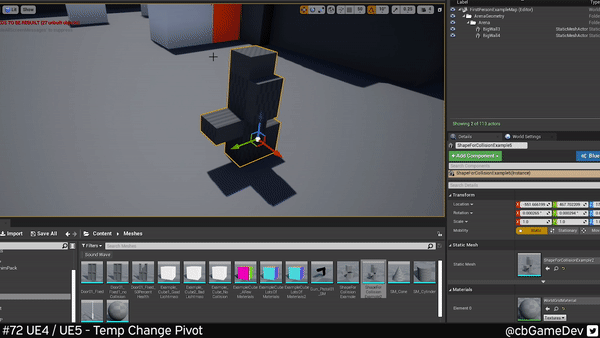QUICK DEV TIP #72 UE4 / UE5 - TEMP CHANGE PIVOT
Today’s tips is really useful for environment artists!
Did you know you can temporarily change the pivot of an asset in your level?
If you would prefer to watch the video version, check it out here
This is really helpful when building out your levels. If you Right-Click on an asset go down to Pivot - > Set Pivot Offset Here it allows you to move the pivot location
Below you can see this being put into practice, moving the pivot temporarily to the top of the asset.
We can take it a step further and use keyboard shortcuts to help speed up the process even more. If you Hold Alt and then Middle Mouse Click you can quick set the pivot.
If you click off an asset and back on you will notice that the pivot reverts to its original location. This is as expected as the pivot change is only meant to be temporary.
This works in exactly the same way in Unreal Engine 5 as well.
This can really help speed up your workflow and lets you be a little more freeform with your assets. Potentially allowing you to get more out of each asset quickly and easily by rotating them in more unconventional ways.
Want to know when I release new quick Unreal tips & tricks?
Enjoyed this? Check out my other work: