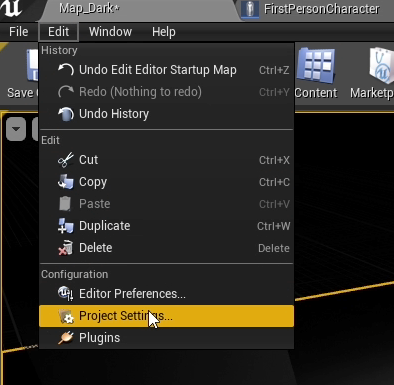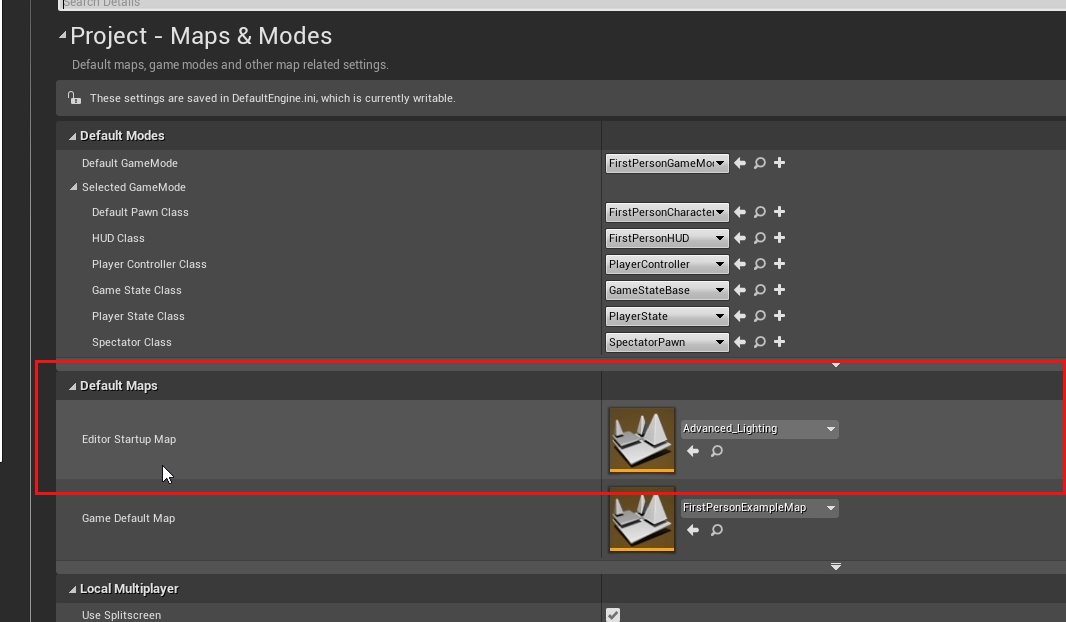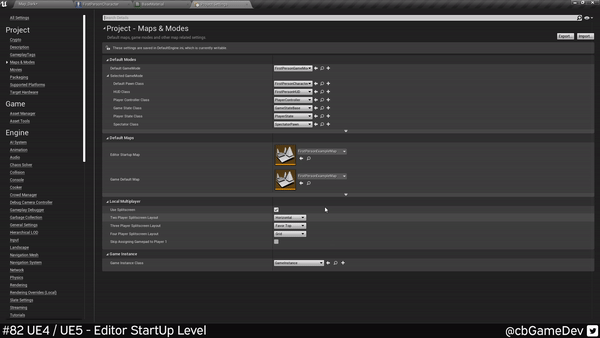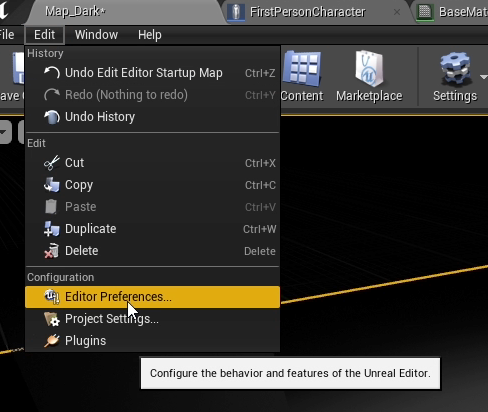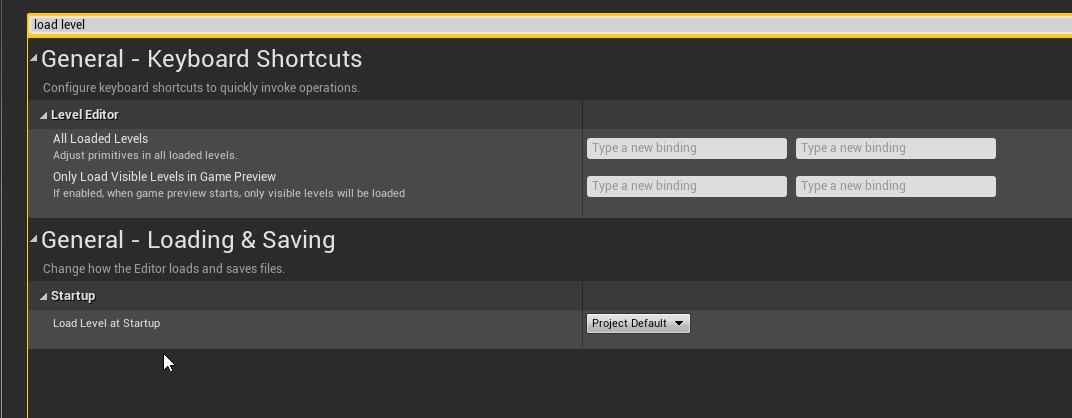QUICK DEV TIP #82 UE4 / UE5 - EDITOR START UP LEVEL
This tip will save you time over time!
Did you know you can adjust the level that your editor starts up in?
If you would prefer to watch my video version, check it out here
This doesn’t sound that useful but if you are opening and closing the editor a lot it can save you switching levels every time and will save you a bunch of time over time.
There are 2 ways we can do this. Firstly we need to go to Edit and then Project Settings.
Then at the top left we need to click into the Maps & Modes category.
Then under the Default Maps rollout we will see the Editor Startup Map. The map here will be the map that opens up anytime the editor is launched.
You can change this to which ever map you want.
The second way we can do this is to make the editor always open the last level you had open. We can do this by going to Edit and then Editor Preferences.
Then at the top we need to search for Load Level at Startup, where we will find the setting we are after.
If we use the dropdown on the option we will see three options: None, Project Default and Last Opened. The 2 useful ones are:
Project Default - This will run the method we first talked about in this blog post. So running a specific level every time the editor is opened.
Last Opened - Does exactly what it says on the tin. It will open the last level that you were using.
This works in exactly the same way in Unreal Engine 5.
I think this is a great little tip, whichever method you chose because opening and closing the editor and having to manually switch the map every time you startup is a small waste of time that builds up over time!
Want to know when I release new quick Unreal tips & tricks?
Enjoyed this? Check out my other work: