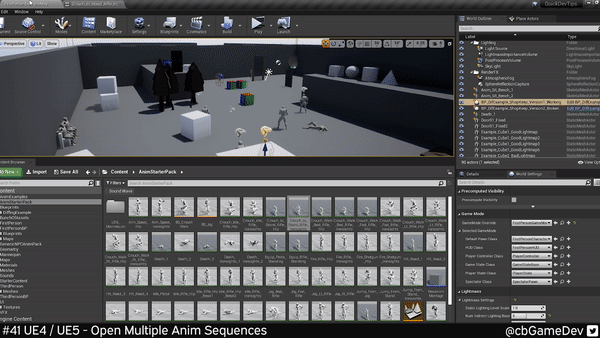3 Quick Unreal Engine Animation Tips/Tricks
Today I wanted to share 3 of my favourite animation-related Unreal Engine tips and tricks
I do all the animation-related stuff in both Marauders and in my own solo side projects and these fast, bite-sized Unreal Engine game development tips are ones that I have personally found very useful!
Give me a follow on Twitter or sub on Youtube if you like what I do and want to know when I release new Unreal Engine tips!
So here is my top 3 list. Did you know you can…
#01 - Tweak Animations In-editor
SEE HOW ON YOUTUBE - READ HOW BLOGPOST
Why Useful: Animations can take a long time to make and get right but sometimes all you need to do is rotate something a touch to get it looking or acting correctly and that’s where this tip comes in really handy! It’s easy to do: While in an anim sequence, click one of the bones and start rotating away. Make sure to hit the “Key” and “Apply” buttons at the top of the UI to save the alteration. This is never going to replace animators animating but there are a bunch of situations where it can be helpful. For example prototyping, game jamming or when you have a store-bought animation that you don’t have the source files for and so cannot as easily edit outside of the engine. Check out the links above to find out how to do it in more detail.
#02 - Have Multiple Anim Sequences OPen at Once
SEE HOW ON YOUTUBE - READ HOW BLOGPOST
Why Useful: This might sound like a silly simple thing but it is not on by default (I think to help you minimise the number of open tabs). If you are an animator you might have experienced this problem before: You cannot have two animation sequences open of the same skeleton at the same time. This can be troublesome for example if you are trying to compare animations, or copy-paste notifies between anims. Lucky for us it’s simple to get around. “Holding Shift” when you “double-left-click on a sequence” to open it, allows you to open multiple anims at the same time. There are also further helpful settings which you can find out more about in the video and blogpost links above.
#03 - Copy Paste UMG Animations
SEE HOW ON YOUTUBE - READ HOW BLOGPOST
Why Useful: Animation can be done in a bunch of different places outside of just your characters. For example, you can add life to your game’s User Interface by adding animation to it. Making simple UMG animations can be quick and easy and won’t take you long to recreate on other widgets. However, with more complex UMG animations that affect multiple settings, it can be far quicker and simpler to copy-paste the UMG animation than trying and re-create each part again. As a high-level overview, you basically right-click Copy the animation you want, Right-click Paste in the new widget and then replace the reference to the UMG element that you want the animation to affect. It’s very quick to do but I would suggest watching the video or reading the blog (links above) for the proper workflow and to pick up a few extra helpful bits of info.