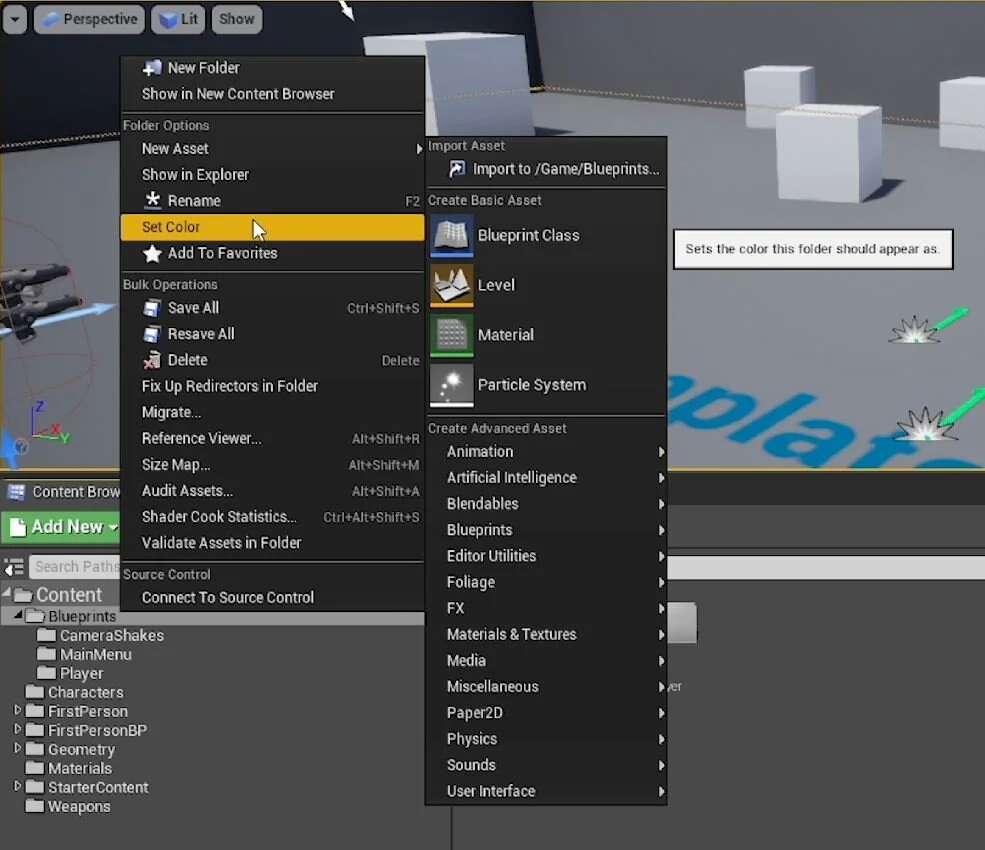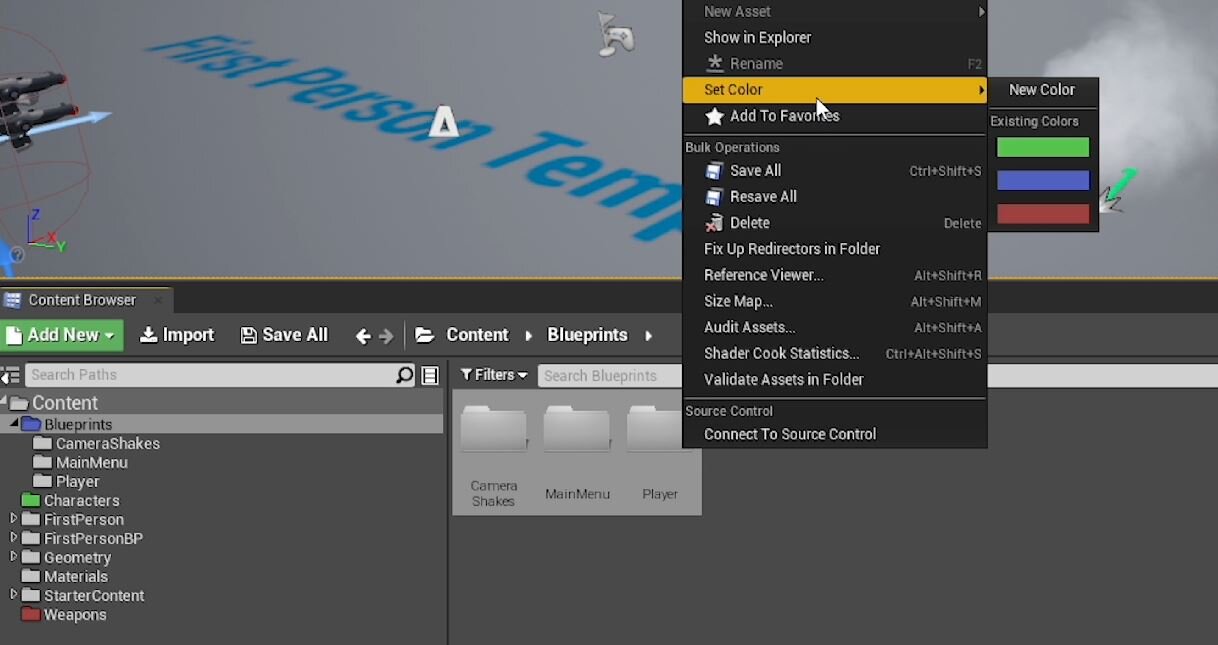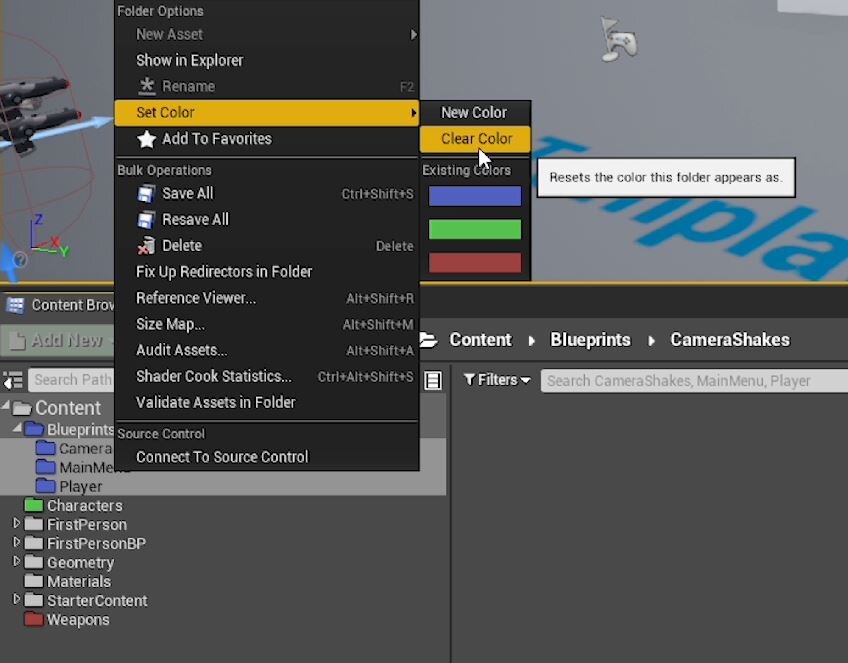Quick Dev Tip #07 UE4 - Coloured Folders!
Colouring folders is quick, simple and something that I do at the start of every project! I use this to help me get a quick read on where a specific folder is. When you only have a handful of folders it doesn’t make that much of a difference, but over time as your project expands, it becomes far more useful, allowing you to quickly distinguish your key folders.
If you Right-Click on any folder in the content browser you will see an option called “Set Color“.
Doing this brings up a colour wheel UI. It is here that you can pick a colour for your folder.
You can also use the colour picker tool on the colour wheel UI to pick a specific colour from your scene if you ever wanted to.
After you have picked and used a colour it becomes stored and you can access it again in the future. Next time you Right-Click then Set Color on a folder you will see an existing colours list.
You can colour folders in folders and you can also colour multiple folders at the same time by shift-clicking them or drag selecting with your mouse, then using the Set Color option.
It’s easy to clear the colour of a folder if you no longer want it. If you Right-Click on a folder or group of folders that already have a colour applied, then go to the Set Color you will now see a Clear Color option. Clicking this returns the folder to the default colour. If that was the last usage of that specific colour then it will be removed from the existing colours list.
I use colouring folders in every project to get a quick read on specific folders. I have my own conventions that I tend to use, but you should use ones that make sense for you. For example, I generally use: Blueprints Folder - Blue, Characters Folder - Green, Weapons Folder - Red.
Want to know when I release new quick Unreal tips & tricks?
Enjoyed this? Check out my other work: