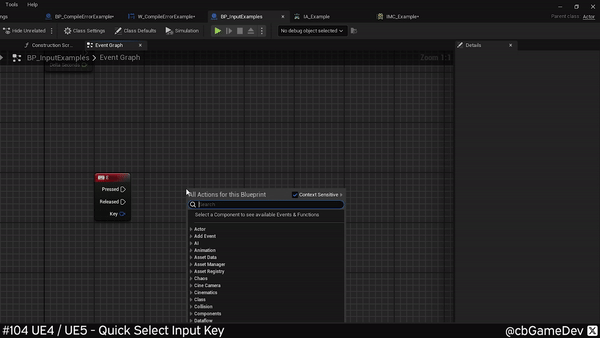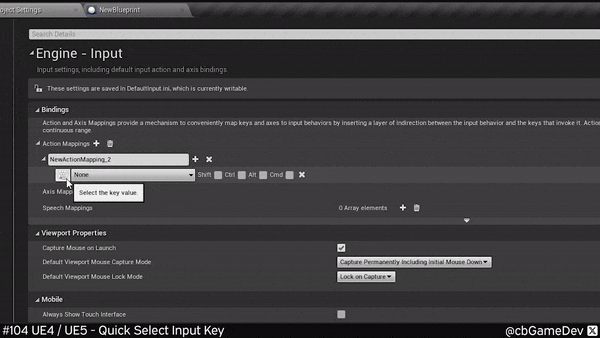QUICK DEV TIP #104 UE4 / UE5 - Quick Select Input Key
Here is a tip that I wish I knew about sooner!
Did you know there is a quick way to select an input key?
If you would prefer to watch my video version, check it out here
Normally, if you are trying to create an input node, say for the key ‘E’ it can be a bit of a pain. This is because E is contextually in a lot of words it makes it impossible to find by searching simply for ‘e’ via the right-click context menu.
This means, if you want to use the context menu you have to right-click and manually search through the list: Looking under the Input Category, then digging down further to the Keyboard Events, then finding the actual key. I always found this annoying because it seems like such a long-winded way of doing things.
But then I found out about this. If you click on one of the input key nodes and look up at the details panel for it, you will see a little button/icon which looks like a keyboard.
We can press this button and then press an input key, on our keyboard or mouse button to quickly set a new key for this input node. This becomes such a faster way to select an input key.
So now we have a much faster way to create the input nodes we want, compared to our original way. I like to utilise this by looking for something with contextually fewer options like the ‘F1’ Key. Then go to its details panel and then simply change the key to what we want. Making the whole process so much faster.
This quick set input key is in a bunch of different places as well, so keep an eye out for it. Another example is in the Input Mapping Context (UE5s new input management system). You can see we can quickly get to the key we want without even having to look through the input context list.
Interestingly this has existed in the Unreal Engine for a while. It’s even in UE4. Its icon looks different and it blends in a bit more to the UI, which maybe explains why I never knew it existed before. Its functionality is exactly the same. Keep an eye out for the button/icon which you can see in the example below (where I’m setting up a new action mapping key)
It’s funny, this is only a super little thing but the original longer way always used to annoy me when I was setting up input keys. So when I found out about this way, I loved it, and maybe you’ll love it too!
Want to know when I release new quick Unreal tips & tricks?
Enjoyed this? Check out my other work: