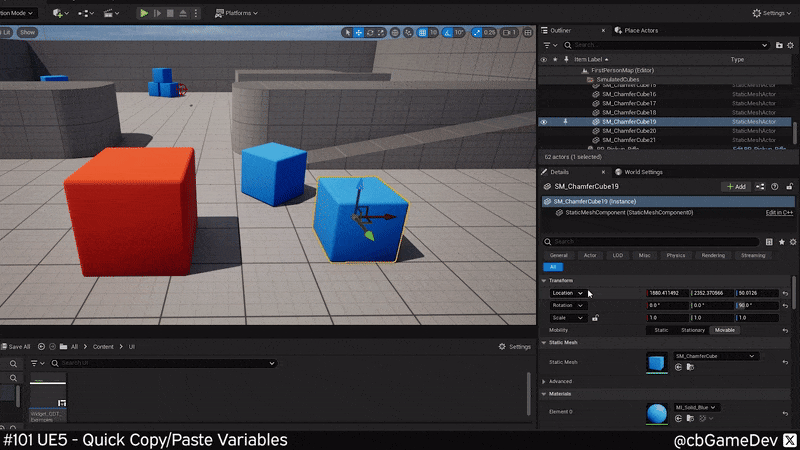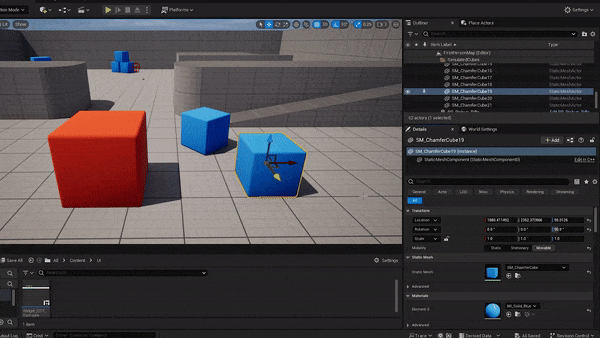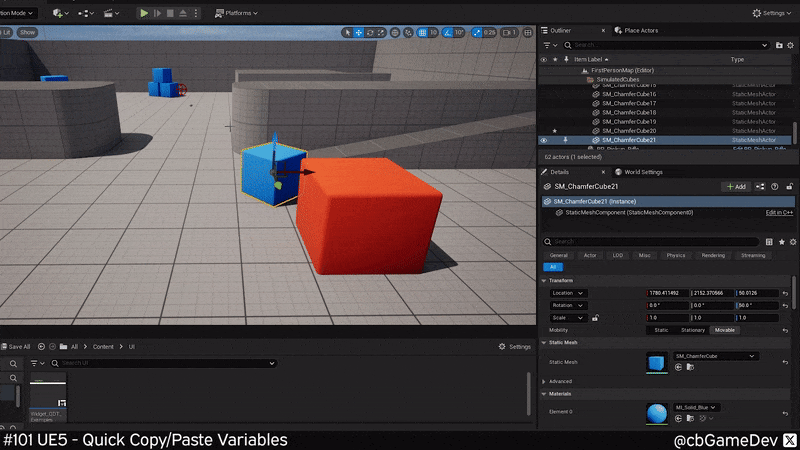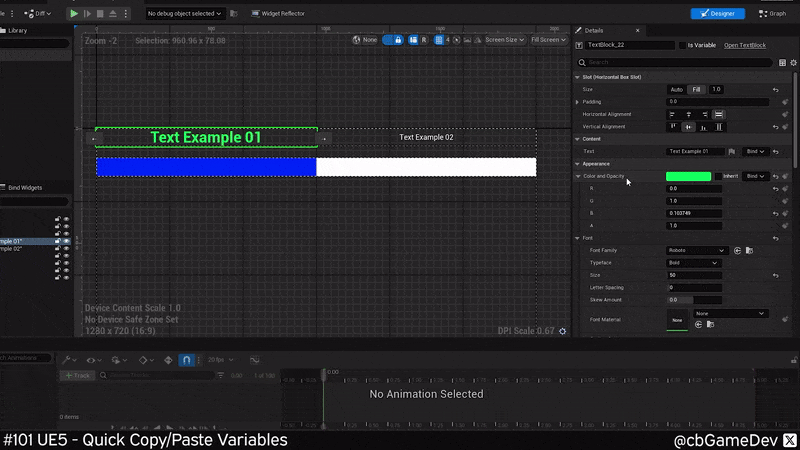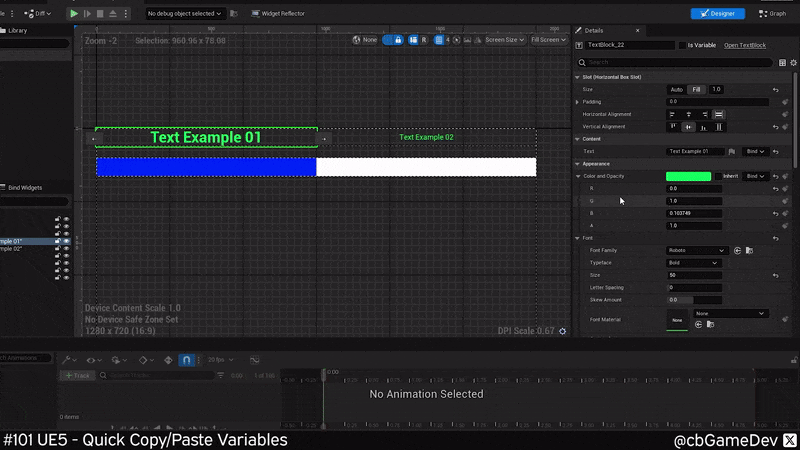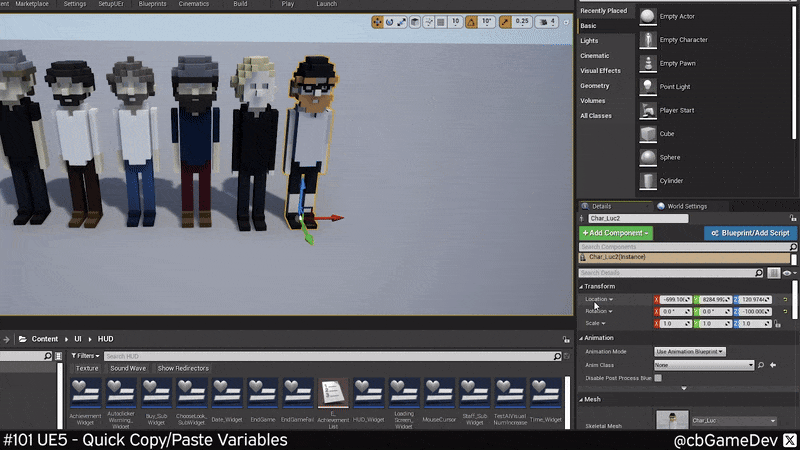QUICK DEV TIP #101 UE5 - Quick Copy Paste Variables
I took a break from making my Quick Dev Tip series a while back when I hit 100. However, I recently found a couple of UE5 tips/tricks that I thought were so useful that they needed to be shared with everyone, so I’m back for a few more!
Did you know you can really easily copy/paste variable information around?
If you would prefer to watch my video version, check it out here
Find a variable that you want to copy/paste somewhere. Then Hold Shift and Right-Mouse Click on the variable itself to copy its value. In the example below you can see I’m copying the location of a cube in my level.
Next, find another location variable that you want to paste that value into. We can then actually paste the value into this by Holding Shift and Left-Mouse-Clicking. As you can see in my example below, pasting onto the 2nd cube in my level.
Here you can see how fast it is in action as I copy the rotation from one cube to the other cube. The caveat here which makes sense is that you can only copy variables that match into each other. e.g. I couldn’t copy the location value into the rotation value
You can do this in loads of different places across the editor as well. Below is an example in a widget of quickly copying a text colour from one element to another.
And another example where I am using it to quickly copy / paste the font from one text element to another.
This Holding Shift and clicking only works in Unreal Engine 5. If you are still working in Unreal 4 you can use a slightly different version of this which I did a quick dev tip on before - Quick Dev Tip #12 UE4 - Blueprints - Easy Copy Info : Blog post - Youtube Video . For simplicity I’ll describe it quickly here. Right-click on the variable and you get a little copy / paste drop-down appear. Then you can hit copy, go to the other object Right-click on the variable and this time choose paste. Not quite as smooth as in Unreal 5 but still useful for sure.
I absolutely love this trick and I've been using it daily since I found out about it. For me, it really helps speed things up and I’m sure it can do the same for you when working on your own projects. It’s definitely something worth knowing. Tell your friends!
Want to know when I release new quick Unreal tips & tricks?
Enjoyed this? Check out my other work: