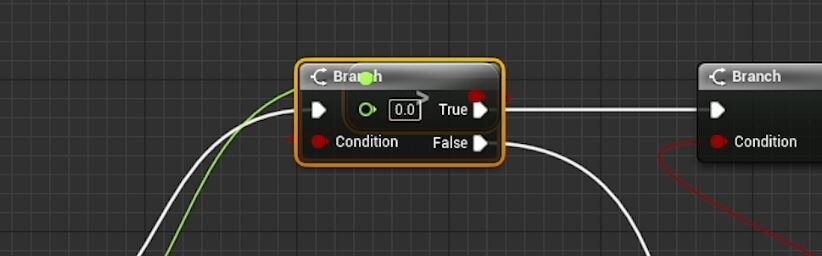This week’s Quick Dev Tip is a speedy way to help keep your blueprint nodes tidy. It’s not a solve all but it can be super useful if you integrate it into your normal blueprinting workflow.
If you select multiple nodes, Right-Click on one of them, then go down to Alignment, you will see the alignment options available. They are quite self-explanatory. Mostly aligning to the edge of one of the selected nodes, straightening the current connections and the last section is distributing the selected noded evenly either vertically or horizontally.
Instead of clicking through the menu, you can use shortcuts. Most of which have shortcuts but a couple don’t. The ones I personally use most are the key Q - which straightens the connection between nodes, as you can see below:
Also, the align to edge. With these remember W, A, S, D like movement in a video game whilst holding shift. So Shift + W - align to top of the node. Shift + S - align to bottom of the node. Shift + A - align to left of the node. Shift + D - align to right of the node. Below is an example of using it for left/right align.
Although useful it can be a little unwieldy and sometimes does what it wants. You can’t to my, knowledge know which node is going to be the master one and which will be the nodes that move. There is also the issue that its quite easy to cause a mess. Below I did align to top, but it caused the nodes to overlap because before I quick aligned they were vertically in alignment.
This also works in other places like the material editor and can help things tidy here too. The second image only took a few moments to get to. I first grabbed the central nodes, used Q to straighten their connections, then manually brought those nodes down. I then grabbed pairs of nodes and used Shift + A to left-align the lower separated nodes with ones from the central area.
It took seconds and it, to me makes it much easier to read. Aligning nodes can minimise the amount of manual work you have to do when making blueprints to help keep things organised and readable. It’s definitely something I would suggest trying to add into your own workflow.
Want to know when I release new quick Unreal tips & tricks?
Enjoyed this? Check out my other work: